Cookies Editor is a browser extension. Cookies are small files stored on your computer or phone. So, they allow the website to remember your preferences or login details. You can also edit or manage them manually. And here is where a Cookies Editor Extension would come in handy.
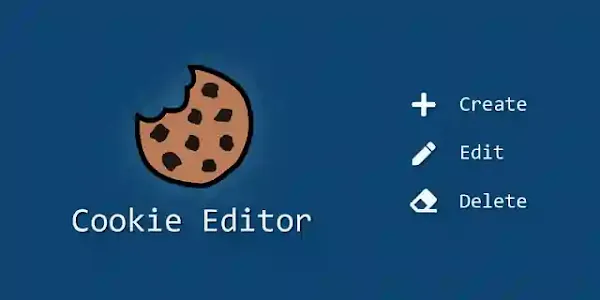
This article explains how to use the Cookies Editor Extension to manage cookies across browsers and guides you through downloading and installing the Extension. Let's dive in!
What is a Cookies Editor Extension?
A Cookies Editor Extension is a browser utility that enables you to see, edit, and manipulate cookies. On the other hand, the extensions you can use to:
- Edit cookies: Modify cookie values to personalize your web surfing.
- Delete cookies: Clear out unnecessary cookies to free up space and protect your privacy.
- Import/export cookies: Quickly save or load cookie data.
This Extension is handy for web developers and privacy lovers. So, anyone needing to handle cookies manually.
Why Use a Cookies Editor Extension?
Here are some reasons you may want to use a Cookies Editor Extension:
- Privacy: It allows you to delete tracking cookies. That will be helpful for online privacy.
- Testing: Developers can see how their website behaves. That happens if they are using different values for cookies.
- Customization: You can also change the cookies and have a different web experience without waiting for the website's updates.
- Security: However, you can delete the malicious cookies or prevent websites from storing specific information.
So, let's see how to download and install the Extension in different browsers.
How to Download and Install Cookies Editor Extension
For Google Chrome
One of the most common browsers, Google Chrome, offers several extensions. Furthermore, these extensions work seamlessly with Cookies Editor. Below are steps on how to download it.
-
Open Google Chrome
- Go to the Chrome Web Store.
- Search for "Cookies Editor".
- Try searching for a known one like Cookies Editor or one you have also learned to trust.
- Click on Add to Chrome.
- A dialog window will pop up; click on Add Extension.
After completing the download procedure, the extension icon appears in the upper right corner of your browser.
For Mozilla Firefox
Mozilla Firefox is another popular browser that allows you to install extensions. Here's how to install the Cookies Editor Extension in Firefox:
- Open Mozilla Firefox.
- Go to the Firefox Add-ons page.
- Search for "Cookies Editor".
- Select an extension like "Cookies Editor" and click on it.
- Click Add to Firefox.
- Confirm the installation by clicking Add.
Once installed, you'll see the extension icon in the toolbar.
For Microsoft Edge
Microsoft Edge has gained popularity in recent years. It also supports Chrome extensions so that you can use the same method as for Chrome:
- Open Microsoft Edge.
- Go to the Microsoft Edge add-on store.
- Enable Allow extensions from other stores in the settings.
- Visit the Chrome Web Store and search for "Cookies Editor."
- Click Add to Chrome to install the Extension in Edge.
- Confirm by clicking Add Extension.
Once installed, you will see the extension icon in the browser's top-right corner.
How to Use Cookies Editor Extension
Once you have installed the Extension, let's see how it works. The steps differ slightly with each browser but are generally the same.
Step 1: Open the Cookies Editor Extension
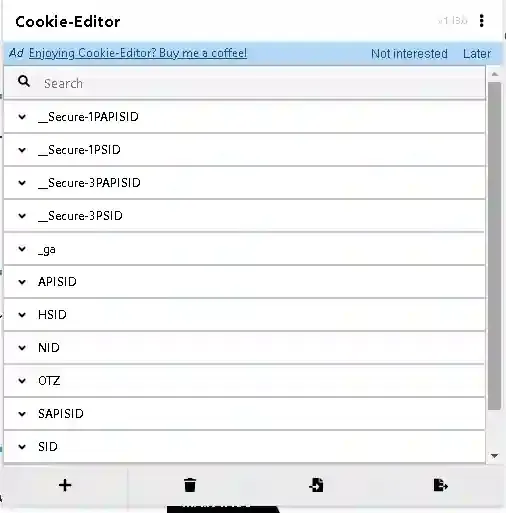
From the browser toolbar, click on the extension icon. That opens the Cookies Editor Extension window.
Step 2: View Cookies
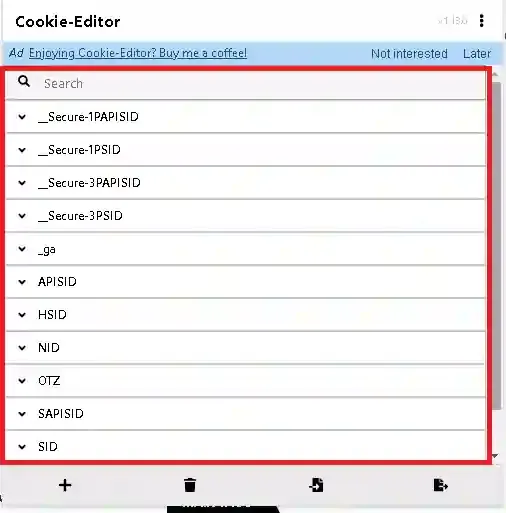
The Extension will display a list of all the cookies stored by the website you're currently visiting. So, Here's how to view cookies:
- Click on Cookies in the extension interface.
- You'll also see a list of domain names and the cookies associated with those sites.
- Each cookie will show details like its name, value, domain, expiration, and path.
Step 3: Edit Cookies
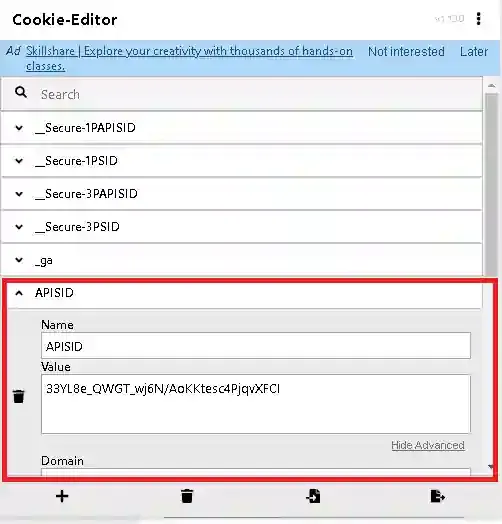
You can also change the cookies' values directly through the Cookies Editor. Follow these steps:
- Select a cookie you want to edit.
- Click on Edit next to the cookie's value.
- Modify the cookie value or other details.
- Click Save to apply the changes.
Editing cookies is also helpful for developers testing websites and users who want to change settings.
Step 4: Add New Cookies
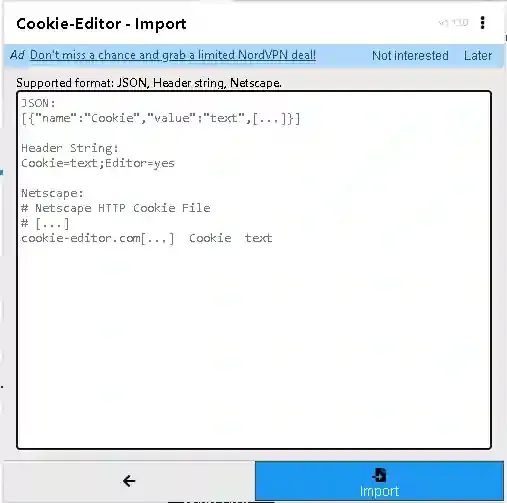
If you wish to add a new cookie, follow these steps:
- Open the Cookies Editor.
- Click on the Add Cookie button.
- Fill in the cookie's name, value, domain, and other details.
- Click Save to add the new cookie.
Step 5: Delete Cookies
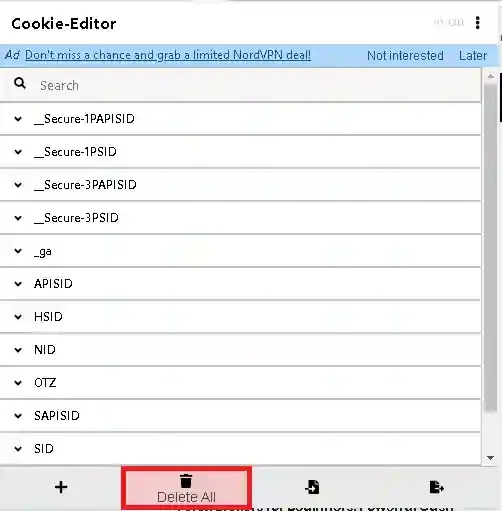
If you want to delete a cookie, here's what you need to do:
- Open the Cookies Editor.
- Find the cookie you want to delete.
- Click the Delete button next to it.
Removing cookies may help clear up space or get rid of unwanted cookies.
Step 6: Export or Import Cookies
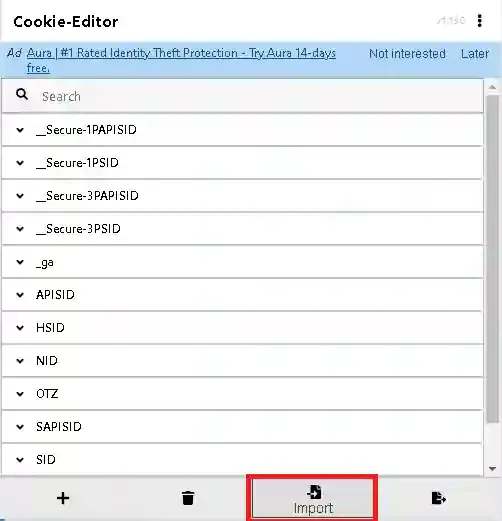
Cookies Editor Extensions usually export and import cookies with one click. That is handy for saving a cookie setup for later use or applying it to another browser.
- Export cookies: Use the Export button to save cookies to a file.
- Import cookies: Use the Import button to load cookies from a file.
Pros and Cons of Using Cookies Editor Extension
So, here are some benefits and drawbacks of using Cookies Editor Extension:
| Pros | Cons |
|---|---|
| Easy to use: It is user-friendly and easy to navigate. | Requires caution: Be cautious while editing a cookie. You might affect the website functionality. |
| Customizable: Add, edit, and delete cookies. | Security risks: Downloads of add-on extensions from third-party sources may also pose a security risk. |
| Privacy: you will manage cookies for further privacy. | Temporary: Since cookies are stored temporarily, they might become overwritten at any time. |
| Testing: ideal for web developers who check the cookies. | |
Best Practices for Using Cookies Editor Extension
In case you choose to utilize a Cookies Editor Extension, some best practices apply:
- Always download from trusted sources—only those coal browser stores, such as the Chrome Web Store or Firefox Add-ons page.
- Backup cookies before editing: If you're altering essential cookies, consider exporting them as a backup.
- Don't modify essential cookies: Some websites need cookies to function correctly. Could you only touch them if you're sure?
- Use cookies for testing purposes: Developers should use cookies to test websites. They should not modify the cookies for personal use.
Common Problems When Using Cookies Editor Extension
When you use the Cookies Editor Extension, you may encounter a couple of problems. Here are some common issues and solutions:
Cookies Not Saving
If you find that your cookies won't save after editing them, follow these steps:
- You may have forgotten to click Save after editing.
- You may have edited cookies for the wrong domain.
- Refresh the page to check if the changes are taking effect.
Cannot Find Cookies
You can't locate cookies for a website, so:
- Clear your browser cache and refresh the page.
- Verify that the site is working and has stored cookies.
Extension Not Working Properly
If the Extension is not working, check out the following troubleshooting suggestions:
- Turn off other extensions that might be causing conflict.
- Update your browser to the latest version.
- Attempt to reinstall the Extension.
Disclaimer
Important: This article is merely for educational purposes. However, cookie Editor Extensions have legitimate usage. They help in development, testing, and controlling privacy on the web. We do not support or condone using cookies for illegal or unethical purposes. So, always respect the privacy policy and terms of service of visited websites.
Conclusion
Cookies Extension is a perfect cookie manager for your web browser. Whether you'd like to edit, remove, or import cookies using the Extension, it provides a seamless experience. Let's install our Cookies Editor Extension in all browsers: Google Chrome, Mozilla Firefox, and Microsoft Edge. Remember to use such tools responsibly. I always prefer trusted sources when downloading these extensions. Proper cookie management can enhance your online privacy and browsing experience.
Remember to use it responsibly and download only extensions from trusted sources. Properly managed cookies improve your privacy and web browsing.